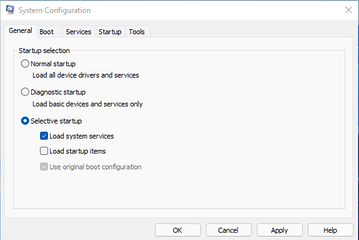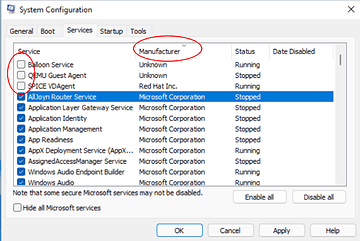I have this weird and confusing issue with File Explorer that’s been happening on different systems, and most of these issues existed on both Windows 10 and 11.
What happens is that just using File Explorer normally, such as navigating folders and opening files, has this weird freeze / lock up.
When opening a folder, that specific File Explorer window will freeze for up to a minute before finally opening the folder.
When opening a file, the file will take up to a minute to actually open in the specified handler for that file type. If there is no file handler associated with that file type, then the delay will happen for Windows trying to open the “open with” menu.
Similarly, but only on Windows 10, if I right-click on a file and move my mouse to the “open with…” entry, that freeze occurs until all the options show up in the context menu. This doesn’t happen in Windows 11, however.
I figure these issues shouldn’t be happening on a system like mine, which has a watercooled Ryzen 5950X on a Gigayte X570 Aorus Master, using 4x32GB (128GB total) 4000MHz memory, and using a watercooled RTX 3090, and Windows is installed on a Samsung 970 Evo M.2 PCIe 3.0 SSD.
I’ve tried figuring this out for such a long time, including:
- Testing different HDD’s and SSD’s - these issues happen regardless of where the files/folders are located.
- Checked Event Viewer for anything suspicious or out of the ordinary, but to no avail.
- Running different Windows 10/11 debloating tools - O&O ShutUp, StopWindowstracking, ThisIsWin11, Ultimate Windows Toolbox, and even running TronScript to scan for any viruses and remove misc Windows stuff.
- Defragmenting my HDD’s.
- Scanning for Windows issues with
sfc /scannowand runningchkdsk c: /F /R /B, but no issues are found. - Reinstalling Windows 10 - tried using the Media Creation Tool to repair/update, and then tried a clean install by deleting the Windows partition and installing Win10 through USB.
- Installed Win11 cleanly to replace Win10 - this fixed the context menu issues, but not the other two issues.
- Checking for I/O issues with LatencyMon, SanityCheck, WhySoSlow, etc. but nothing out of the ordinary there.
- Removing any sort of background apps & services, including disabling Windows Search (replaced with Search Everything) & SysMain.
- Trying different system & GPU power profiles (through Control Panel and EVGA Precision X1, respectively).
The strange thing is that I tried two File Explorer alternatives - Files and Directory Opus.
Files works slightly faster than File Explorer, but still generally suffers from the same issues.
But strangely, Directory Opus works perfectly - not a single issue involving lag or delay of just using the program, and I have no idea how it just works as intended vs just plain File Explorer.
Does anyone have any idea what else I could try here?