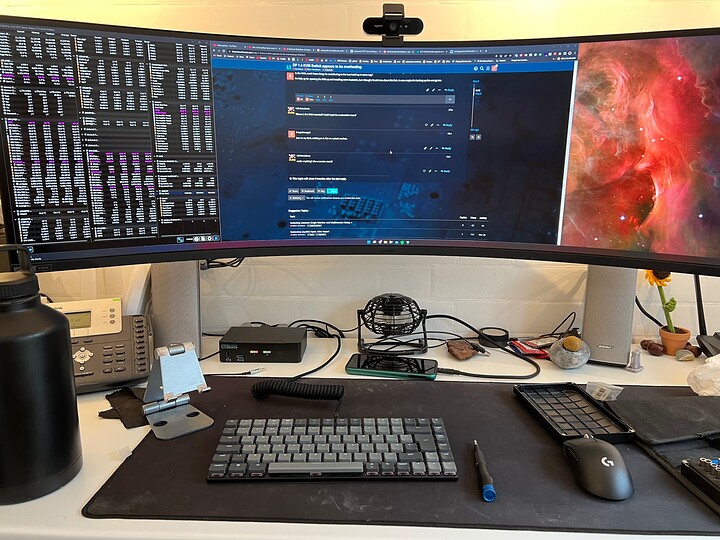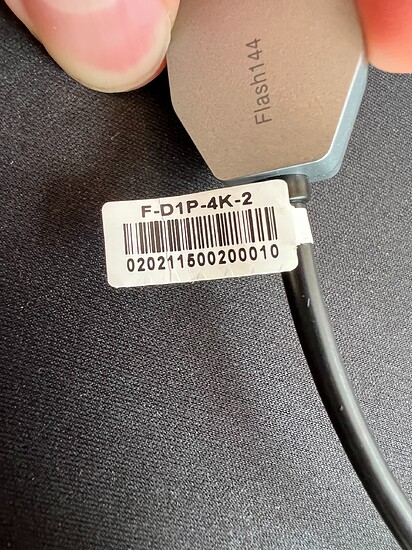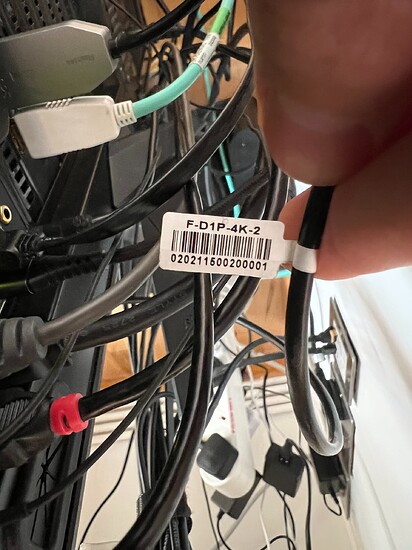Hey there,
This is specifically pertaining to this KVM (the 5Gb USB version): 1.4 Display Port KVM Switch - Single Monitor - Two Computer — Level 1 Techs
After a while (20-30 mins) of playing a video game in HDR, my monitor is losing signal. Initially I thought it was my monitor overheating, but when I tried using a direct cable from the monitor to my PC, I had 0 signal drops after hours of playtime.
I then tried getting better quality cables for my KVM thinking maybe there was a problem with the signal quality over time. my KVM is now solely using DP 1.4 fibre optic cabling, yet I still got signal dropouts when using it.
Finally, I tried pointing a fan at the KVM as I felt that it was decently hot on the outside. With the fan on, I get no signal dropouts, tested for a couple hours.
It’s not crazy hot in my room - around 22C ambient. Could it be possible that the KVM is overheating? I have also got a keyboard and a powered USB 3 hub connected to the KVM, could those things be contributing to the heat build-up in some way?
I’m fully up for opening the KVM up and installing some heatsinks, but I thought I’d ask here about this first, in case maybe I’m barking up the wrong tree.
1 Like
Where is the KVM mounted? Could it just be a convection issue?
Just on my desk, nothing on it, flat on a plastic surface.
under anything? Like a monitor stand?
That’s it there to the left. It’s under my monitor, but… nothing obviously impeding any kind of heat emanating from it.
The fan next to it is what I’m using to cool the thing. I don’t get signal dropouts when I put that fan on top and turn it on… I’m thinking a few heatsinks will solve this
1 Like
I would maybe try the stick-on rpi heatsinks and let me know how that goes. There have been a couple instances depending on various factors where a heatsink does help on the DP chips. You can also mail it in if you want as they normally don’t get that hot
4 Likes
Thank you Wendell  I actually just ordered some rpi heatsinks a couple minutes ago. If you know what chips get hot that’d really help, otherwise I’ll just stick them on all the big chips I can find.
I actually just ordered some rpi heatsinks a couple minutes ago. If you know what chips get hot that’d really help, otherwise I’ll just stick them on all the big chips I can find.
Side note, I approve of the Keychron keyboard I have a K4v2 and a K7 LP that I millmaxed to make hotswap, ifixit kit, and the monitor setup!
looks like a nice setup.
Thanks man! It’s not gonna be on r/battlestations any time soon, but it’s a pretty great setup I’ll admit 
The keychron is a K3, it’s fantastic. Perfect for games and development work. Nice and quiet switches.
Unfortunately after trying the heatsinks for a couple of days, I’m still getting signal loss after around 15-40 mins if I’m not actively cooling the KVM. Actively cooling it seems to let it go for as long as I’ve been able to game (A couple hours). Is there a better heatsink I could use? Seems to be the chip at the top that links the three display ports together that gets hot… though I can’t be sure without a heatgun.
Could maybe mail it in? Maybe there is a problem with the power delivery and it’s running out of spec. It really shouldn’t get super hot.
2 Likes
Hi there,
I did eventually mail it in as @wendell suggested. I got the replacement today, and tested it out. This one doesn’t get hot, but unfortunately I still see the issues I was seeing before.
I’ve made a short video to show what’s going on. The only things connected to the KVM are the power cable and two 2 meter DP 1.4 FIBBR cables.
As can hopefully be seen in the video, the display signal cuts off while playing games. This is with the monitor in HDR mode, 3440x1440 resolution, 120Hz/120FPS, 10-bit colour, RGB.
It’s fine on the desktop, but very much not okay when playing HDR games. These aren’t even remotely the highest bandwidth settings, so I’m really unsure of why this is happening.
Both cables work perfectly in all scenarios when used separately without the KVM.
is this still only after 20 minutes or does it happen immediately?
What display is this? If it is the samsung g9 neo, does it have the 1008 or newer firmware?
Do you have a different DP out on your gpu you can try?
And maybe mix one copper cable from the GPU and use fiber to the monitor?
Any chance the heat was coming from the cables and not the KVm?
Seems ok after a solid hour
Hey Wendell, thanks so much for the response and the video! Honestly a youtuber I watch going to this kind of trouble to help people is not something I thought would happen to me haha. I hope I can get to the bottom of this, but I think I’ll be keeping the KVM this time either way.
The display is the G9 Neo, it has the 1011 firmware installed. I do have two different DP outs I could try on the GPU, so will do that.
It’s actually happening faster with this unit than it did with the previous one, it only takes a few minutes, maybe 4 mins at most before it starts doing what I showed in the video.
Now that you mention it, the fibbr cable going into the monitor was a little on the hot side, so who knows, maybe it is that? I’ll try with a copper cable going from the GPU, maybe after that with one going to the monitor just in case. It wasn’t crazy hot but I’m willing to try most anything.
I’ll probably make another video if it continues to not work so I can try to show exactly what’s going on, just in case it helps.
tbh I don’t really sell that many apart from a couple companies making it a part of their standard work-from-home kit and I am always interested in failure modes so I can harden it for the next batch. The 1.4 units have lots and lots of lessons learned from the initial batches of dp 1.2.
Try to take a closeup of the cable too so I can see the serials.
I loaned out my test fibbr cable but idk that I tested hdr with it. It may be fibbr wasnt designed for 10 bit/hdr and that’s adding heat
Guess based on symptoms though for sure. I let cyberpunk run overnight and it still is going but it’s like 5 fps which I’m assuming is a game bug. Also found out cyberpunk doesn’t disable the screensaver which is weird but I fixed that last night
Well fair enough about the testing, I’m all for helping in that regard!
So here’s the video I mentioned. In it I test lots of configurations involving the two 2 metre fibbr cables and also 2 CableMatters 0.8m DP 1.4 cables. I tried to keep it as short as I could!
Also, here are a couple of images for the serial numbers on the fibbr cables:
1 Like
Very interesting. I have a native UK power adapter plug thing I can mail you.
So the results with copper+copper is very interesting two 0.8m copper cables should have no problem at all working. They must be dodgy AF because you get a big black nothing.
Do you have the cable that came with the monitor you could try along with one of the fiber cables?
There isn’t any repeater in the kvm so from the gpu perspective what it is seeing is copper+copper, copper+fiber, fiber+copper, etc. That’s “why” it can work individually but not together. There is some loss through the kvm… but that’s the price of gsync/freesync. Still, this should not be so problematic given your setup.
I can mail you a care package with a couple things to test in it, but if you have a longer or “not cable matters” brand cable to try, that might be worth it.
Also, power cycling the kvm between tests is helpful because it explicitly forces the DP link to retrain on the combined gpu side + monitor side “virtual cable” which can also bring up marginal cables.
It is useful to power down the kvm for 10 seconds+ then power it up if you switch dp output on the 3090 too.
I’ll switch my test system to a 3090. It would be helpful to know your game settings too.
You mentioned 3440 resolution not 5120 – ? You could be running 3440 “natively” on the display (as in sending it a 3440 wide signal) OR you could be running 5120x1440 at the display with the gpu scaling up the game running at 3440x1440 to 5120.
I think 3440x1440 “fullscreen” is normally sending whatever the game setting is whereas “borderless window” is sending the windows native desktop res.
Hey, lots of info here!
I do have the DP cable that came with the monitor yes. I tried that in combination with fibbr and cable matters cables, and it didn’t show a thing. It works fine on its own though.
I’m not actually using freesync at all for games, so that’s not a consideration for me although I can of course test with freesync on if I can get the KVM working properly.
I have other cables I will try, but they’re all about 3 metres long. I just tried them (PC → KVM) with a fiber cable (KVM → monitor), they all gave the same results as the cable matters cable: nothing coming up (even after power cycling the KVM).
I’m up for any care packages you’re willing to send me haha. I will say that the address you have for me seems to be missing my flat number as I was asked to provide it both times I received a delivery from you. My flat number is 20, I can give the whole thing in a PM if you need it.
Good to know about power cycling the KVM, I’ll make sure to do that for future tests.
My game video settings are:
Vsync: Off (though I am using RTSS to limit FPS to 120)
Maximum FPS: Off
Windowed Mode: Windowed Borderless
Resolution: 5120x1440
HDR Mode: HDR10 PQ
Settings under graphics are:
Quick Preset: Custom
Texture Quality: High
Field of View: 100
Film Grain: Off
Chromatic Aberration: On
Depth of Field: On
Lens Flare: On
Motion Blur: Off
Contact Shadows: On
Improved Facial Lighting Geometry: On
Anisotropy: 16
Local Shadow Mesh Quality: High
Local Shadow Quality: High
Cascaded Shadows Range: High
Cascaded Shadows Resolution: Medium
Distant Shadows Resolution: High
Volumetric Fog Resolution: Medium
Volumetric Cloud Quality: Medium
Max Dynamic Decals: Ultra
Screen Space Reflections Quality: High
Ambient Occlusion: Low
Color Precision: Medium
Mirror Quality: High
Level of Detail (LOD): High
Ray Tracing: On
Ray-Traced Reflections: On
Ray-Traced Sun Shadows: Off
Ray-Traced Local Shadows: Off
Ray-Traced Lighting: Medium
DLSS: Balanced
DLSS Sharpness: 0.05
Dynamic Resolution Scaling: Off
FidelityFX Super Resolution 1.0: Off
FidelityFX Sharpening: Off
In case it helps, in the Nvidia control panel under Adjust Desktop size and position, I have the scaling mode set to Aspect ratio, and Perform scaling on GPU (with override games and programs scaling mode ticked).
Interesting. Ok I’ll try this. It might be worth trying the 3440 without the scale override ticked while I test the same on my side.
Ah, just to be super clear, I am no longer using 3440. I can replicate this behaviour with the full resolution, 5120x1440 so I’ve been doing that as it’s more straightforward. I can test with 3440 though if that’s what you want!