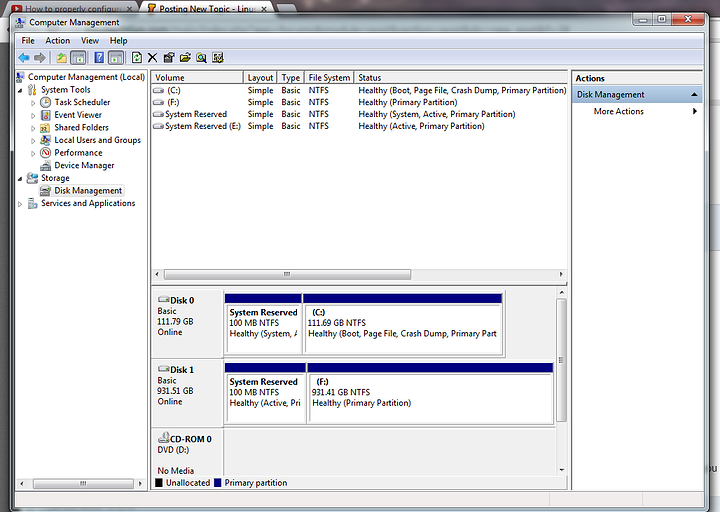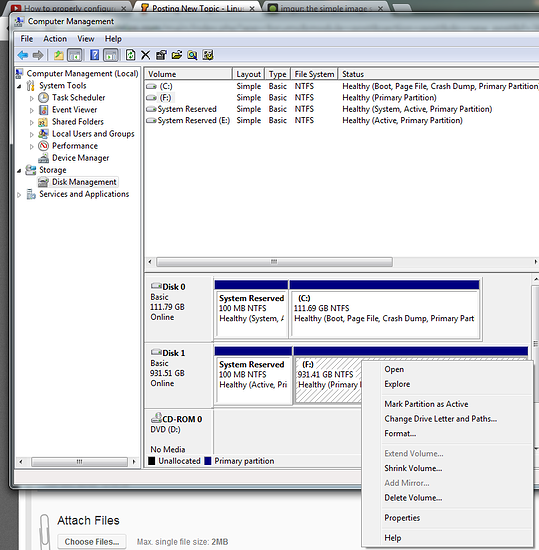Yes! Delete the (930GB) volume. This will delete all data on the drive! So if there's anything you care about then NOW is the time to get it out/off. Actually, deleting the volume won't necessarily delete any data -- you just won't be able to easily get at it again.To truly delete all data you would need to "wipe" the drive with something like DBAN or even use CCleaner which has the ability to "wipe free space." This process can take DAYS to complete. However, that's not really necessary here, it's just good info to be aware of in case you ever want to sell your HDD. (Check out Pirforms "Recuva" utility, same folks who make CCleaner, if you want to know more on recovering deleted data.)
You might note the 100MB "System Reserved" partition on both drives. When looking an ONE of these physical drives, this is where Windows actually starts to boot from but then goes over to the C: drive / partition (on that ONE physical drive) during the boot process. But since only one of those "System Reserved" partitions is ever used any others would be a waste of overall space. Neither of those "System Reserved" partitions has a drive letter assigned and you can't normally "see" any files either (though you CAN see files under a Linux OS and an appropriate Linux file browser). Of course, you can assign a drive letter in order to expose this "System Reserved" drive and and you can even expand it too -- which is what you'll want to do (on your 1TB HDD)!
Once you delete the 930MB partition you should then be able to "expand" (via right clicking) the remaining 100MB "System Reserved" partition to the full size of the hard drive -- assuming that's what you want to do. After expanding, you will then want to format the new partition to get rid of any hidden hard to kill junk (again, via right clicking on the partition and not necessarily the drive) to format it and maybe even give it a new name other than "System Reserved" too. Use NTFS partitioning (the default choice) or whatever you like. The Windows formatting utility will only let you use NTFS or FATxx but there are others.
Note that even though FAT32 may be an option here, you'll never be able to store files in excess of 4GB on a FAT32 format which sucks if you're into huge videos. FATxx format really only exists for compatibility but that NTFS is really the preferred file format (with Windows and even MAC's that deal with Windows).
Next would be to finally assign a drive letter. So right click to "Change Drive Letters and Paths" and it should be pretty self explanatory from there. Almost as soon as you assign a drive letter, Windows will pop up with the usual Autoplay (since you're using the Windows OS and all to do this). You're done!
Now, it's important to note that you will want to make sure that whatever drive you have Windows installed on is the first hard drive in your boot order/sequence (I assume your SSD will be first). Otherwise, whenever you try to boot from your 1TB drive it will fail now that you have wiped out all of the Windows boot stuff on it. That's because your 1TB will still be "bootable" as far as any BIOS/EUFI is concerned. But to "fix" it so that it doesn't just error out you may want to look into resetting or clearing the boot flag. I can help but it's not really a big deal if you never try to boot from it.
I hope that answers it for you.
----------
PS:
Next time, I would suggest using a Ubuntu Live CD or something and the Linux GParted utility to prepare your HDD. You may still want/need to do this if you ever want to completely wipe out / prepare another hard drive. GParted is soooooo much easier to use but it's soooooo much more destructive too. It's near dead simple to use though it is one of the most often overlooked utilities in the Linux world probably because it isn't typically "installed" and may even not be "geeky" enough since it is after all, a GUI tool. (Yes, GParted is there in live versions of Ubuntu, Mint, Debian, Fedora, OpenSuSE, etc. but anymore it's never installed when the OS is installed.)
You don't have to be into Linux or really even use Ubuntu to use a utility like GParted. I'm just saying I love GParted since it will let me completely wipe out a drive's partitions and then prepare them really really fast -- often a lot faster than even the drive manufacturers own utilities will.
Of course, there's also the really old and even faster CLI utilities like CFDISK or even plain old FDISK which in Linux is a lot different than the ancient MS-DOS one if you can't / don't want to load a GUI "Windows" environment. And CLI utilities like that exist in almost every Linux distro too. (They're just not as easy to use.)