USB 3 driver issue, check for your mobos latest drivers, also try removing anything currently plugged into them.
Would checking Windows Update work? I checked Windows Update and everything is up to date for USB 3.0
No check your motherboard manufactures website or if it’s an oem check the make / model
Shugs not the internet cops plus I always ignore download this tool to solve all your problems. I already stated that it was a mere example of the possibility that it maybe other things. I will be a little more careful about the examples in the future.
To be perfectly clear, there was no meaningful information on that site whatsoever. It’s just a site that automatically generates a page to look like it is explaining some error for any search term, to get people to click the search result and spread malware. I’m going to remove the link from my post so that more people don’t accidentally visit that site, would you mind doing the same?
Cool by me after looking at it closely.
Would I have to uninstall the current drivers and then install the new drivers, or would just installing the new drivers work?
Also, it’s an Asus P9D WS motherboard
Sorry went to sleep.
No it shouldn’t be necessary to uninstall. Also what OS are you running?
Sorry for the late response. I ran some configuration of memtest86, I don’t know what it was exactly though. I ran it for 28 hours and it had no errors, so I think the memory is fine and that it’s most likely an issue with the drivers as said. I got another BSOD, I believe it was the same one I was having earlier. I’m running Windows 7.
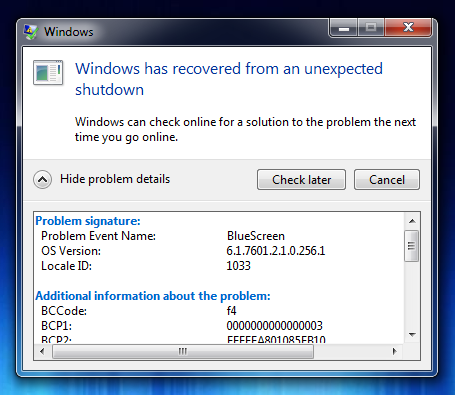
have you tried reseating the ram and CPU?
The RAM, yes, which I don’t think made any difference at all. I have yet to reseat the CPU. But I really doubt it’s the CPU as well.
Is this an SSD or HDD? If its HDD, did you run a full sector test? This is pretty common with interface/communication issues.
I’d say its one of the following:
Software OS driver, maybe caused by malware or the like
HDD/SSD that is going or on its way out
SATA controller on your mobo that is going or on its way out.
Other software issue (sometimes, popups like these are just malware)
Best way to tell is to test things, that is the glory of troubleshooting. You’ve likely scratched off RAM, now on to other things.
If you use an external drive, I would suggest testing/removing it to see if the issue persists, but start with your OS drive.
If its hardware, you need to be prepared to start backing up your data ASAP.
I have both an SSD and a HDD in my system. I haven’t received any SMART statuses/warnings.
My data is already backed up.
lol this doesn’t mean anything. If you did get any smart trips that would mean your drive is fucked, and in cases I’ve seen, unreadable. That doesn’t tell you if the sectors are good. Any drive 5+ years (sometimes less, especially with B brands that are sold everywhere) is on borrowed time and ready to die. You should still test them both to rule them out. HDD needs a full sector test, and read/write test. SSD too, but its rare to have their memory blocks ‘go.’
How would I perform a full sectors test?
Google it. The best way to learn is out of your own volition, you will value it more too than having others do it for you, and you will help yourself when this happens again.
The best I can give you is Hiren’s. Learn to use it- you will value these tools now and in the future. Just make a CD or USB boot device to use it. You can’t test a full disk inside a windows OS, unless its external.
Also the SATA controller needs to be set to IDE to test using Hiren’s. That’s in the BIOS menu. Google that too.
I’ll be watching to give you further assistance, but you’ve got to do this much yourself.
P.S.
This is simple stuff, and certainty something I would think anyone on this forum can do.
Looks like Seagate and Western Digital have their own tools that people can use for their drives. I used the WD Lifeguard and did a full in depth test and it passed. I ran it twice to be sure.
Reinstalled the entire OS and then ran the drivers I got from the Asus site. If something goes wrong, I don’t even fucking know. I might trash my fucking PC.
Fuck all
it happened again.
Happened again like 8 times, even after taking apart the system to make sure everything was making contact and removed dust etc…
My last idea is to clone the SSD (480GB) to my testing drive (500GB HDD) and then use the testing drive for a while to see if I get any errors. If any BSOD issues occur while using the HDD, then I blame the motherboard or CPU. I seriously doubt it’s the CPU though.
edit-
On a side, I just replaced my WiFi card driver with an older version and I’m thinking the newer version is what the BSODs are coming from, though I’m not sure.
edit2-
nevermind about the WiFi card driver, it happened yet again for the idfk how mantyith time, even with the older version installed.
edit3-
using other WiFi cards seems to be working much better. I feel like the blame is entirely on the shitty WiFi card at this point.