Mount your 1TB drive as your Home folder. Since Steam installs to your Home folder, that’s were your games will be.
Here is a guide on how to move your Home folder.
https://www.tecmint.com/move-home-directory-to-new-partition-disk-in-linux/
Mount your 1TB drive as your Home folder. Since Steam installs to your Home folder, that’s were your games will be.
Here is a guide on how to move your Home folder.
https://www.tecmint.com/move-home-directory-to-new-partition-disk-in-linux/
Unless you expect to store a whole lot of data other than games in your home folder this is probably you’re best option. Easy and convenient. But if you want/need to use the entire drive just for games Steam has an option to choose what folder your games are installed in.
I tried to move it from one SSD to the other SSD by drag and droping it, but it moved files at a whopping 1,2MB/s…
I have mounted it and partition it as Ext4 as @Crystal_Labs recommended but I used the tool that is installed from the beginning, my problem is that I can’t see my second drive at all, or I don’t understand Linux File paths…
also i intend to install all my games on on the 1TB SSD wich was like 500GB befor cleaning it out and installing linux
@Crystal_Labs i did the whole terminal thing you told me to do and it looks like it mounted properly now, now i just need to install steam on that drive.
The actual drive name shows up in the /dev directory. After running sudo fdisk -l you should be able to identify the drive name based on its capacity. For example when I run it I can see my 1 TB partition listed as /dev/sdc2 with a size of 931.3G. And if you want to view the content of the drive it is in the mount point /media/hdd
If you successfully mounted the drive it should be visible in the left side of the file manager. I believe Ubuntu uses the Nautilus file manager by default.
Just realised you mounted it. 
Steam doesn’t take up much space. I’d recommend installing steam in the default location and just changing the default library to the 1TB drive. Here’s a good tutorial for this.
https://support.steampowered.com/kb_article.php?ref=7418-YUBN-8129
I have done this in Windows before and it was super easy and clear. I’ve taken a few pictures too easier show what happens and what I’m dealing with,
here i chose /dev/sdb1 as the steam library, and on the picture below you will see that is where my 1TB SSD is located
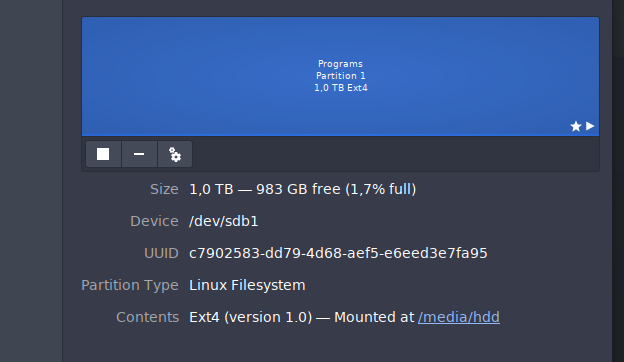
I see what’s happening. You don’t want the drive name you want the mount point /media/hdd. Let me know if it works. 
yhea i get that… but I can’t find it here:
Give me a minute. I’ll tinker with my Steam client real quick.
See how your first library folder is in /home/username? For some reason it’s starting at /dev/sdb1 but shoud start at /home. Can’t see what’s causing this though. Is Steam on the default 500gb drive?
it’s because when i took the picture that is the folder/path that i had selected at that time, but i hade colapsed the pths to be able to show the core folders, that is why 
and yes by default it instaled steam on the 500GB drive and when you install steam it chooses to use that same drive for installs and downloads.
Maybe there is a permission issue preventing Steam from viewing the drive. Have you restarted the system since mounting? Perhaps Steam doesn’t know the drive is there.
going to try, didn’t think of that even tho i work as IT-support #ITsupport101
basically installing programs depends on how it installs.
Most gog, steam etc. games f.x. allows you to pick and choose.
But if you “sudo apt-get install someProgram”
dont think of it as installing a program as in windows logic.
But rather adding a “feature” to your plaform.
there are some set folders for most file types, like binaries, executables etc. in linux, check out the /usr/bin folder fx.
and you dont really control the installed files, and just have to watch the space available on your root folder.
e.g. you can “df -h”
then look for space available on /
To mount partitions as at boot you edit the /etc/fstab file.
to get the uuid of the partition use sudo blkid
then edit your fstab and pretty much copy paste, unless you’re “really anal” about your setup.
normally i just use something like this.
uuid path fstype defaults 0 0
then try it out using sudo mount -a
And if it didnt work google your problem  thats the beauty of linux, allmost every answer is right there on google, and there are ALOT of helpful people.
thats the beauty of linux, allmost every answer is right there on google, and there are ALOT of helpful people.
It’s as if the drive is being mounted twice.  Perhaps Ubuntu tried to mount it automatically in addition to the mount point we created. They should both be in the /etc/fstab file we modified earlier. One needs to be removed. May I see the output of.
Perhaps Ubuntu tried to mount it automatically in addition to the mount point we created. They should both be in the /etc/fstab file we modified earlier. One needs to be removed. May I see the output of.
cat /etc/fstabI started with google, I always do, but my case is kind of specific sens i have had for a long time a separate drive for games and most programs to keep things nice and tidy on my Windows PC. But I understand that linux doesn’t work the same way it’s just that aat this point it doesn’t look like i’ll be able to utilize my 1TB drive if i don’t reinstall linux on that one insted 