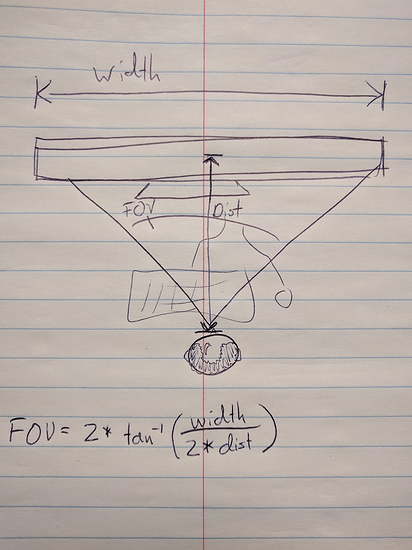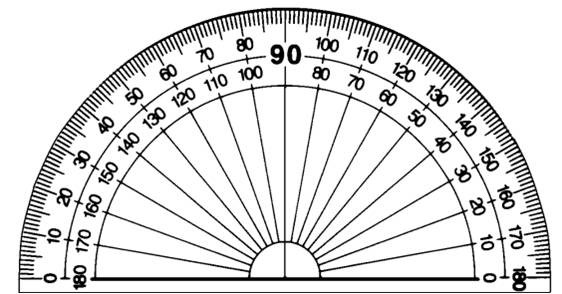I have never been flicker sensitive before. In regards to PWM Dimming Frequency and BFI I do not know what these things are but I am willing to listen and do whatever it is you need me to do to find out info. on this.
In-game FOV setting should match what your screen FOV is IRL.
… measure your real life FOV from face to screen and set game to match. That will produce the least nauseating result.
I know that I am 17.5 or more inches away from the screen. Now in the in game menus I change it from 90 to 105 which helped a bit. How do I take that measurement though and use it to set the game to match it?
Sorry missed it was that close. I am actually less than 3’ because 3.5 is the width of my desk and the TVs are on top with room behind.
On the website of reviews you are using, PWM Dimming Frequency is just 2 blocks above the info on Input lag. What you quoted on HDMI ports and such.
It does support BFI in “Game Mode” so hopefully in “Graphics” mode. Try to enable it at 100% and see if it makes a difference.
In regards to BFI I see nothing in regards to enabling or disabling it anywhere.
“The X700D is able to flicker the backlight by increasing the ‘Clearness’ slider. This helps to clear up motion blur caused by eye tracking.”
“BFI Frequency : 60 Hz
BFI In Game Mode: Yes”
Ok under the Advanced settings if you go to Motion and then turn on Motionflow the Clearness slider can be changed. The thing is when I turn the Motionflow on it makes the screen look like utter crap (not talking in game) and when this is off it shows the Clearness slider to the max. but it is greyed out. I am not sure if that means it is not on as other settings that are grey in the Picture adjustments menu are greyed out but are on.
Update: In game Motionflow when on with the Clearness slider at max., which it was already defaulted to, causes moments of stuttering. It also darkens things up for some reason. Now there is a setting to improve smoothness and so maybe working with that, which at default is set to minimum, might improve things in terms of the stuttering going on but not sure. I am not sure what Motionflow is for offhand but anyway it just seems like continual tweaking is what I have to do to find exactly what I want. Now let me say though so far after setting the tv to Graphic mode which @Raziel referred to as PC mode and yes is for PCs well things were better. Also changing the FOV setting helped although I don’t know what the proper setting should be for me yet. @eidolonFIRE was bringing up some sort of method I think to figure out but hasn’t responded back to my question on that. Anyway I raised it up from 90 to 105 and things are better. As for clearness again it is set to max. even when greyed out so I think it is on even when Motionflow is not on. Finally I will definitely have to check to see if there is an update for my tv.
Update 2: There was an update for my tv and was able to install it without having to download it to a USB device so that was nice. Now some here will slap me for doing this but I decided to use the Smart TV features for the first time and I did like some of what was offered but no way am I going to keep my tv connected to the internet all the time. : P
Seems you got a handle on it and will just have to keep tinkering. Sad part is anything you enable or adjust in graphics mode will increase latency.
Hopefully @eidolonFIRE will answer you back.